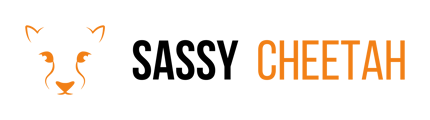-
Google Merchant Center
-
E-commerce Platforms
-
Online Advertising
-
Digital Marketing
-
Social Media Management
-
Klaviyo
-
Shopify
-
Google Ads
-
Google Merchant Center & Shopify
-
Shopify & Google Shopping
-
Google Analytics
-
Communication Tools
-
Shopify & Google Analytics
-
Campaign Types
-
Asset Optimization
-
Landing Page Strategy
-
email marketing
-
Data Analysis
-
Advertising Budget
-
Advertising Types
-
Advertising Strategy
-
Audience Targeting
-
Advertising Performance
-
Small Business Advertising
-
Advertising Metrics
-
Creative Strategy
-
Mobile Advertising Strategy
-
Remarketing Strategy
-
Campaign Optimization
-
Analytics and Reporting
-
Account Management
-
Campaign Automation
-
Technology Integration
-
Market Research
-
Legal Compliance
-
Emerging Trends
-
Google Ads - Updating Payment Information
Updating Your Logos in Google Merchant Center
Updating your logo in Google Merchant Center is crucial for maintaining brand consistency across your Google Shopping ads. This guide provides a clear process to update your logo, ensuring your brand is accurately represented.
Detailed Steps
-
Access Your Google Merchant Center Account: Sign in with your credentials.
-
Navigate to Business Information: Click on the 'Tools' icon in the top right corner and select 'Business Information' from the dropdown menu.
-
Select the 'Branding' Tab: In the Business Information section, find and click on the 'Branding' tab.
-
Update Logo:
- Under the 'Branding' tab, you will find options to upload your 'Logo' and 'Square Logo'.
- Click on 'Edit' next to the logo you want to update.
- Upload your new logo file. Ensure the logo meets Google's image requirements (e.g., file format, size, resolution).
- For the 'Square Logo', the recommended size is 120x120 pixels, and for the 'Logo', it should be 800x800 pixels with a maximum file size of 5MB, preferably in PNG format.
-
Review and Save:
- Preview your logo to ensure it appears correctly.
- Once satisfied, click 'Save'.
-
Wait for Approval: Google will review your updated logo to ensure it complies with their guidelines. This process can take a few days.
Final Note
Regularly updating your logos in Google Merchant Center can help maintain a strong and consistent brand image across your Google Shopping campaigns.
For further assistance or queries related to Google Merchant Center, please contact hello@sassycheetah.com.