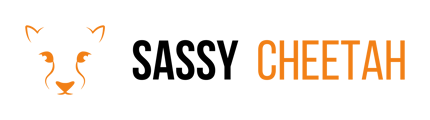- Sassy Cheetah Knowledge Base
- Klaviyo
- Account Management
-
Google Merchant Center
-
E-commerce Platforms
-
Online Advertising
-
Digital Marketing
-
Social Media Management
-
Klaviyo
-
Shopify
-
Google Ads
-
Google Merchant Center & Shopify
-
Shopify & Google Shopping
-
Google Analytics
-
Communication Tools
-
Shopify & Google Analytics
-
Campaign Types
-
Asset Optimization
-
Landing Page Strategy
-
email marketing
-
Data Analysis
-
Advertising Budget
-
Advertising Types
-
Advertising Strategy
-
Audience Targeting
-
Advertising Performance
-
Small Business Advertising
-
Advertising Metrics
-
Creative Strategy
-
Mobile Advertising Strategy
-
Remarketing Strategy
-
Campaign Optimization
-
Analytics and Reporting
-
Account Management
-
Campaign Automation
-
Technology Integration
-
Market Research
-
Legal Compliance
-
Emerging Trends
-
Google Ads - Updating Payment Information
Setting User Permissions in Klaviyo
In Klaviyo, setting user permissions is essential for maintaining account security and efficient team collaboration. This guide explains how to assign and customize user permissions according to different roles.
Detailed Steps
-
Log In to Your Account: Sign in to your Klaviyo account with administrator credentials.
-
Navigate to Account Settings: Click on your account name at the top right corner and select 'Account' from the dropdown menu.
-
Access the 'Users' Tab: In the account settings, find and click on the 'Users' tab.
-
Managing Existing Users:
- For existing users, click on their name or email to modify their permissions.
- For new users, click on 'Invite to Account' or 'Add User' and enter their details.
-
Assign Roles: Choose a predefined role (e.g., Admin, Manager, Analyst, Campaign Coordinator) based on the level of access you want to grant. Each role comes with a set of default permissions.
-
Customize Permissions (Optional):
- If necessary, you can customize permissions for a user.
- Click on 'Custom' and select specific areas of access like lists, templates, flows, etc.
-
Review and Save: Ensure that the assigned permissions align with the user's role in your organization. Save the changes.
-
Notify the User: Inform the user about their role and permissions, and guide them if needed.
Final Note
Regularly review and update user permissions to reflect changes in roles and responsibilities within your team.
For additional support or queries, please contact hello@sassycheetah.com.