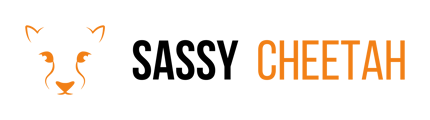- Sassy Cheetah Knowledge Base
- Google Merchant Center & Shopify
- Product Exclusion
-
Google Merchant Center
-
E-commerce Platforms
-
Online Advertising
-
Digital Marketing
-
Social Media Management
-
Klaviyo
-
Shopify
-
Google Ads
-
Google Merchant Center & Shopify
-
Shopify & Google Shopping
-
Google Analytics
-
Communication Tools
-
Shopify & Google Analytics
-
Campaign Types
-
Asset Optimization
-
Landing Page Strategy
-
email marketing
-
Data Analysis
-
Advertising Budget
-
Advertising Types
-
Advertising Strategy
-
Audience Targeting
-
Advertising Performance
-
Small Business Advertising
-
Advertising Metrics
-
Creative Strategy
-
Mobile Advertising Strategy
-
Remarketing Strategy
-
Campaign Optimization
-
Analytics and Reporting
-
Account Management
-
Campaign Automation
-
Technology Integration
-
Market Research
-
Legal Compliance
-
Emerging Trends
-
Google Ads - Updating Payment Information
Preventing Products from Showing in Your Google Merchant Center Feed from Shopify
If you're using Shopify as your e-commerce platform and want to prevent certain products from appearing in your Google Merchant Center (GMC) feed, you can manage this through Shopify's Google sales channel settings.
Detailed Steps
-
Log into Your Shopify Account: Access your Shopify admin dashboard with the necessary credentials.
-
Navigate to the Google Sales Channel:
- In your Shopify dashboard, go to the 'Sales Channels' section.
- Click on 'Google'.
-
Access Product Feed Settings:
- Within the Google sales channel, find and select the option related to product feeds or product management.
-
Identify Products to Exclude:
- Review your product list and decide which products you want to exclude from the GMC feed.
- This can be based on factors like stock levels, product performance, or Google's advertising policies.
-
Exclude Products:
- For each product you want to exclude, access its settings.
- Look for an option to remove or exclude the product from Google Shopping. This might be a checkbox or a toggle within the product settings.
-
Save Changes:
- After making the necessary exclusions, ensure you save your changes.
- It may take some time for these changes to reflect in your GMC feed.
-
Verify in Google Merchant Center:
- Log into your GMC account.
- Verify that the excluded products are no longer appearing in your product feed.
Final Note
Regularly review and update your product exclusions to align with your marketing strategy and inventory changes.
For additional guidance or queries related to managing product feeds in Shopify and Google Merchant Center, please contact hello@sassycheetah.com.