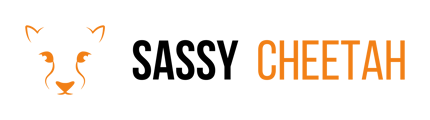- Sassy Cheetah Knowledge Base
- Google Ads
- Access Approval
-
Google Merchant Center
-
E-commerce Platforms
-
Online Advertising
-
Digital Marketing
-
Social Media Management
-
Klaviyo
-
Shopify
-
Google Ads
-
Google Merchant Center & Shopify
-
Shopify & Google Shopping
-
Google Analytics
-
Communication Tools
-
Shopify & Google Analytics
-
Campaign Types
-
Asset Optimization
-
Landing Page Strategy
-
email marketing
-
Data Analysis
-
Advertising Budget
-
Advertising Types
-
Advertising Strategy
-
Audience Targeting
-
Advertising Performance
-
Small Business Advertising
-
Advertising Metrics
-
Creative Strategy
-
Mobile Advertising Strategy
-
Remarketing Strategy
-
Campaign Optimization
-
Analytics and Reporting
-
Account Management
-
Campaign Automation
-
Technology Integration
-
Market Research
-
Legal Compliance
-
Emerging Trends
-
Google Ads - Updating Payment Information
Manually Approving Google Ads Manager Account Requests
Approving access requests for your Google Ads account is essential when collaborating with marketing managers or agencies.
Detailed Steps
-
Sign In to Your Google Ads Account: Access your Google Ads account with your login credentials.
-
Navigate to 'Tools & Settings':
- Click on the 'Tools & Settings' icon (wrench icon) at the top right corner of your Google Ads interface.
-
Access Linked Accounts:
- Under 'Setup', find and click on 'Access and Security' or 'Account Access' (the naming might differ based on updates).
-
View Manager Account Requests:
- In the 'Managers' tab, you will see any pending access requests under 'Requests'.
-
Review the Request:
- Carefully review the request to ensure it's from a trusted and recognized manager account.
- Verify the details like the name of the manager account and the level of access requested.
-
Approve the Request:
- If the request is valid and you want to grant access, click 'Approve'.
- For additional security, you might consider contacting the requester directly to confirm their request.
-
Confirm Approval:
- After clicking 'Approve', a confirmation window may appear. Confirm your decision.
-
Access Granted:
- Once approved, the manager account will have access to your Google Ads account as per the approved permission levels.
Final Note
Regularly review and manage the access levels of different users and manager accounts to maintain security and control over your Google Ads account.
For further assistance or queries related to Google Ads access management, feel free to contact hello@sassycheetah.com.