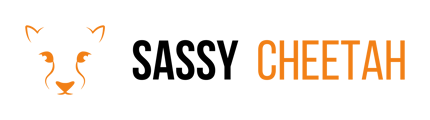-
Google Merchant Center
-
E-commerce Platforms
-
Online Advertising
-
Digital Marketing
-
Social Media Management
-
Klaviyo
-
Shopify
-
Google Ads
-
Google Merchant Center & Shopify
-
Shopify & Google Shopping
-
Google Analytics
-
Communication Tools
-
Shopify & Google Analytics
-
Campaign Types
-
Asset Optimization
-
Landing Page Strategy
-
email marketing
-
Data Analysis
-
Advertising Budget
-
Advertising Types
-
Advertising Strategy
-
Audience Targeting
-
Advertising Performance
-
Small Business Advertising
-
Advertising Metrics
-
Creative Strategy
-
Mobile Advertising Strategy
-
Remarketing Strategy
-
Campaign Optimization
-
Analytics and Reporting
-
Account Management
-
Campaign Automation
-
Technology Integration
-
Market Research
-
Legal Compliance
-
Emerging Trends
-
Google Ads - Updating Payment Information
Joining Slack from an Invitation
This guide will help you step through the process of accepting an invitation and setting up your Slack account to start collaborating with your team or community.
Detailed Steps
-
Check Your Email:
- Look for an invitation email from Slack. It usually comes from a "no-reply" email address with a subject line indicating a Slack invitation.
-
Open the Invitation Email:
- In the email, you'll find details about who invited you and to which Slack workspace.
-
Click on the Invitation Link:
- Within the email, there will be a link or button to join the workspace. Click on this to proceed.
-
Create a Slack Account:
- If you're new to Slack, you will be prompted to create an account. Fill in your details such as name, email, and password.
- If you already have a Slack account, you may simply need to sign in.
-
Set Up Your Profile:
- After creating your account, you’ll be prompted to set up your profile. Add details like your full name, a profile picture, and a brief description, if desired.
-
Download the Slack App (Optional):
- While Slack can be used in a web browser, downloading the Slack app for your desktop or mobile device can enhance your experience.
- Follow the instructions to download and install the app.
-
Explore the Workspace:
- Once you’re in the Slack workspace, take some time to familiarize yourself with its channels, settings, and features.
-
Introduce Yourself:
- It’s a good practice to introduce yourself in the relevant channel, such as #general or #introductions, if it’s a new team.
Final Note
Remember, Slack workspaces are collaborative environments. Familiarize yourself with any guidelines or rules the workspace may have for communication and file sharing.
For further assistance or questions about using Slack, please contact hello@sassycheetah.com.