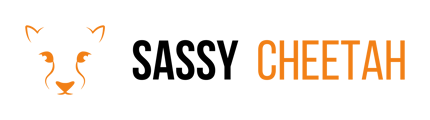- Sassy Cheetah Knowledge Base
- Google Ads
- Customer List Import
-
Google Merchant Center
-
E-commerce Platforms
-
Online Advertising
-
Digital Marketing
-
Social Media Management
-
Klaviyo
-
Shopify
-
Google Ads
-
Google Merchant Center & Shopify
-
Shopify & Google Shopping
-
Google Analytics
-
Communication Tools
-
Shopify & Google Analytics
-
Campaign Types
-
Asset Optimization
-
Landing Page Strategy
-
email marketing
-
Data Analysis
-
Advertising Budget
-
Advertising Types
-
Advertising Strategy
-
Audience Targeting
-
Advertising Performance
-
Small Business Advertising
-
Advertising Metrics
-
Creative Strategy
-
Mobile Advertising Strategy
-
Remarketing Strategy
-
Campaign Optimization
-
Analytics and Reporting
-
Account Management
-
Campaign Automation
-
Technology Integration
-
Market Research
-
Legal Compliance
-
Emerging Trends
-
Google Ads - Updating Payment Information
Importing Customer Lists into Google Ads
Importing customer lists into Google Ads allows you to create custom audiences for targeted advertising campaigns. This guide details the process of importing a customer list into Google Ads, from preparation to completion.
Detailed Steps
-
Prepare Your Customer List:
- Ensure your list is in CSV format.
- Include essential information like email addresses, phone numbers, first and last names, country, and ZIP/postal code.
- Remove any unnecessary columns to simplify the import process.
-
Sign in to Google Ads: Access your Google Ads account with appropriate permissions.
-
Navigate to Audience Manager:
- Click on the 'Tools & Settings' icon in the upper right corner.
- Under the 'Shared Library' section, select 'Audience Manager'.
-
Create a New Audience:
- In the Audience Manager, go to the 'Audiences Lists' tab.
- Click on the blue “+” icon and select 'Customer list'.
-
Upload Your List:
- Choose the type of data you are uploading (email, phone, etc.).
- Click on 'Upload File' and select your prepared CSV file.
-
Set and Review Options:
- Name your audience list for future reference.
- Set a membership duration, which is how long a user stays in your list after you add them.
- Review Google's policies for Customer Match to ensure compliance.
-
Import and Create Audience:
- Click on 'Upload and Create List'.
- Wait for the list to be processed. Processing time varies depending on the size of the list.
-
Integration Completion:
- Once the list is uploaded and processed, it will appear in your Audience Manager.
- You can now use this audience for targeting in your campaigns.
Final Note
Regularly update your customer lists to keep your audiences relevant and effective.
For further assistance with Google Ads audience management, contact hello@sassycheetah.com.