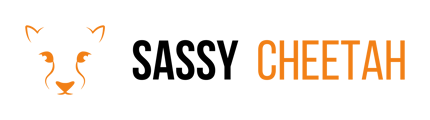- Sassy Cheetah Knowledge Base
- Google Ads - Updating Payment Information
- Credit Card Update Process
-
Google Merchant Center
-
E-commerce Platforms
-
Online Advertising
-
Digital Marketing
-
Social Media Management
-
Klaviyo
-
Shopify
-
Google Ads
-
Google Merchant Center & Shopify
-
Shopify & Google Shopping
-
Google Analytics
-
Communication Tools
-
Shopify & Google Analytics
-
Campaign Types
-
Asset Optimization
-
Landing Page Strategy
-
email marketing
-
Data Analysis
-
Advertising Budget
-
Advertising Types
-
Advertising Strategy
-
Audience Targeting
-
Advertising Performance
-
Small Business Advertising
-
Advertising Metrics
-
Creative Strategy
-
Mobile Advertising Strategy
-
Remarketing Strategy
-
Campaign Optimization
-
Analytics and Reporting
-
Account Management
-
Campaign Automation
-
Technology Integration
-
Market Research
-
Legal Compliance
-
Emerging Trends
-
Google Ads - Updating Payment Information
How To Update Credit Card In Google Ads
Updating your credit card information in Google Ads is a straightforward process. This guide will walk you through the steps to ensure your ad campaigns continue running smoothly.
-
Sign In to Google Ads:
- Visit the Google Ads website and log in with your account credentials.
-
Navigate to the Billing Section:
- Once logged in, click on the 'Tools & Settings' icon (looks like a wrench) at the top right corner.
- Select 'Billing settings' under the 'Billing' section.
-
Update Credit Card Details:
- In the Billing settings, find the section labeled 'Payment methods'.
- Click on 'Add new payment method' if you want to add a new card.
- To update an existing card, find it under 'Payment methods' and click 'Edit'.
-
Enter New Card Information:
- Fill in your new credit card details, including card number, expiration date, and CVC.
- Ensure the billing address matches the one associated with the credit card.
-
Save and Confirm:
- After entering the new information, click 'Save'.
- Verify that your new card is now listed under 'Payment methods'.
-
Set as Primary Payment Method (Optional):
- If you want to make this card your primary payment method, click on the three dots next to the card details and select 'Set as primary'.
Note: It's essential to keep your payment information up to date to avoid any interruptions in your ad campaigns.
For assistance or further inquiries, please contact hello@sassycheetah.com.