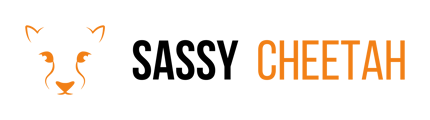- Sassy Cheetah Knowledge Base
- E-commerce Platforms
- Account Integration
-
Google Merchant Center
-
E-commerce Platforms
-
Online Advertising
-
Digital Marketing
-
Social Media Management
-
Klaviyo
-
Shopify
-
Google Ads
-
Google Merchant Center & Shopify
-
Shopify & Google Shopping
-
Google Analytics
-
Communication Tools
-
Shopify & Google Analytics
-
Campaign Types
-
Asset Optimization
-
Landing Page Strategy
-
email marketing
-
Data Analysis
-
Advertising Budget
-
Advertising Types
-
Advertising Strategy
-
Audience Targeting
-
Advertising Performance
-
Small Business Advertising
-
Advertising Metrics
-
Creative Strategy
-
Mobile Advertising Strategy
-
Remarketing Strategy
-
Campaign Optimization
-
Analytics and Reporting
-
Account Management
-
Campaign Automation
-
Technology Integration
-
Market Research
-
Legal Compliance
-
Emerging Trends
-
Google Ads - Updating Payment Information
How to create a Google merchant center account in Shopify with the Google and Youtube app
Creating a Google Merchant Center account and integrating it with Shopify using the Google and YouTube app involves a few steps. Here's a straightforward guide to get you started:
Step-by-Step Guide
-
Prepare Your Shopify Store:
- Ensure your Shopify store is ready for integration. This includes having your product catalog updated, setting up shipping and tax information, and ensuring your store complies with Google’s Merchant Center guidelines.
-
Install the Google and YouTube App in Shopify:
- Go to the Shopify App Store.
- Search for the Google and YouTube app.
- Install the app by following the on-screen instructions.
-
Create Your Google Merchant Center Account:
- Within the Google and YouTube app dashboard, find the option to create a new Google Merchant Center account.
- Fill in the required details such as your business name, website URL, and contact information.
- Agree to the terms of service and create the account.
-
Verify and Claim Your Website:
- Google Merchant Center will require you to verify and claim your website.
- Follow the given instructions to add a verification tag to your Shopify store or use your Google Analytics or Google Tag Manager account for verification.
-
Configure Your Google Merchant Center Settings:
- Set up shipping and tax settings in Google Merchant Center to match those in your Shopify store.
- Choose your target market and configure any other settings as necessary.
-
Link Your Google Merchant Center Account to Shopify:
- In the Google and YouTube app dashboard in Shopify, link your newly created Google Merchant Center account.
- This will allow for synchronization of your product information between Shopify and Google Merchant Center.
-
Upload Your Products to Google Merchant Center:
- Use the app to upload your Shopify product catalog to Google Merchant Center.
- Ensure that your product information meets Google’s data quality guidelines.
-
Review and Launch:
- Once your products are uploaded, review them for any errors or warnings.
- Resolve any issues that might prevent your products from being listed.
-
Monitor and Optimize:
- Regularly check your Google Merchant Center account for performance insights.
- Optimize your product listings based on these insights for better results.