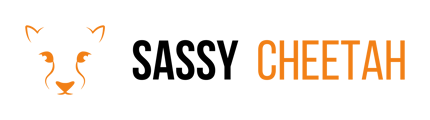- Sassy Cheetah Knowledge Base
- Digital Marketing
- E-commerce Management
-
Google Merchant Center
-
E-commerce Platforms
-
Online Advertising
-
Digital Marketing
-
Social Media Management
-
Klaviyo
-
Shopify
-
Google Ads
-
Google Merchant Center & Shopify
-
Shopify & Google Shopping
-
Google Analytics
-
Communication Tools
-
Shopify & Google Analytics
-
Campaign Types
-
Asset Optimization
-
Landing Page Strategy
-
email marketing
-
Data Analysis
-
Advertising Budget
-
Advertising Types
-
Advertising Strategy
-
Audience Targeting
-
Advertising Performance
-
Small Business Advertising
-
Advertising Metrics
-
Creative Strategy
-
Mobile Advertising Strategy
-
Remarketing Strategy
-
Campaign Optimization
-
Analytics and Reporting
-
Account Management
-
Campaign Automation
-
Technology Integration
-
Market Research
-
Legal Compliance
-
Emerging Trends
-
Google Ads - Updating Payment Information
How to Add an Administrator to Your Google Merchant Center
Adding an admin to your Google Merchant Center account is essential for collaborative management of your online store's product listings and ads. This process involves granting access permissions to a new or existing Google account.
Detailed Steps:
-
Log In to Google Merchant Center: Access your account at Google Merchant Center.
-
Navigate to Account Settings: Click on the 'tools' icon, then select 'Account access' from the dropdown menu.
-
Add a New User: Click on the '+' button to add a new user. Enter the email address of the person you wish to add as an admin.
-
Set Permissions: Choose 'Admin' as the role. This grants full access to manage the account, including the ability to add or remove other users.
-
Send Invitation: After setting the permissions, click 'Send invitation.' The invitee will receive an email to accept the invitation and access the account.
-
Confirm Access: Once the invitee accepts the invitation, they will have admin access to your Merchant Center account.
Note: Only current admins can add new users. Be cautious when granting admin access, as admins have full control over your account.
Conclusion: Adding an admin to your Google Merchant Center account is a straightforward process. It’s a crucial step for businesses looking to expand their team's capacity to manage their online presence effectively.
For more information or assistance, please contact us at hello@sassycheetah.com.