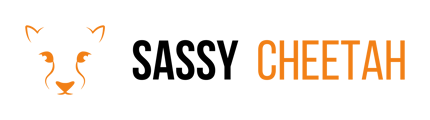- Sassy Cheetah Knowledge Base
- Klaviyo
- User Management
-
Google Merchant Center
-
E-commerce Platforms
-
Online Advertising
-
Digital Marketing
-
Social Media Management
-
Klaviyo
-
Shopify
-
Google Ads
-
Google Merchant Center & Shopify
-
Shopify & Google Shopping
-
Google Analytics
-
Communication Tools
-
Shopify & Google Analytics
-
Campaign Types
-
Asset Optimization
-
Landing Page Strategy
-
email marketing
-
Data Analysis
-
Advertising Budget
-
Advertising Types
-
Advertising Strategy
-
Audience Targeting
-
Advertising Performance
-
Small Business Advertising
-
Advertising Metrics
-
Creative Strategy
-
Mobile Advertising Strategy
-
Remarketing Strategy
-
Campaign Optimization
-
Analytics and Reporting
-
Account Management
-
Campaign Automation
-
Technology Integration
-
Market Research
-
Legal Compliance
-
Emerging Trends
-
Google Ads - Updating Payment Information
Adding an Administrator to Your Klaviyo Account
Adding an administrator to your Klaviyo account is a straightforward process. Administrators have full access to all features and data within your account. This guide will walk you through the steps to add an administrator safely and efficiently.
Detailed Steps
-
Log into Your Klaviyo Account: Start by signing in with your current administrator credentials.
-
Access Account Settings: Navigate to the account settings by clicking on your account name at the upper right corner, then select 'Account'.
-
Open the 'Users' Section: In the account settings, locate and click on the 'Users' tab.
-
Invite a New User: Click on 'Invite to Account' or 'Add User' button. This option is typically found at the top right of the Users page.
-
Enter User Details: In the invitation form, enter the email address of the person you wish to add as an administrator.
-
Assign Role: Select the role 'Administrator' from the drop-down menu. This role grants full access to the account.
-
Send Invitation: Click 'Send Invite'. An email invitation will be sent to the new user.
-
Acceptance by New User: The invitee must accept the invitation through their email to complete the process.
Final Note
Ensure that the person you are adding as an administrator is trusted, as they will have complete control over your Klaviyo account.
For further assistance or inquiries, please contact hello@sassycheetah.com.